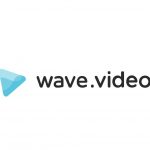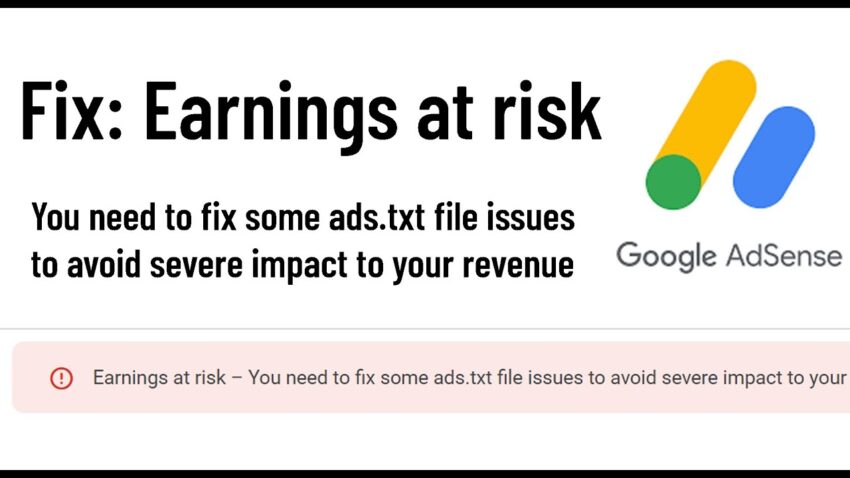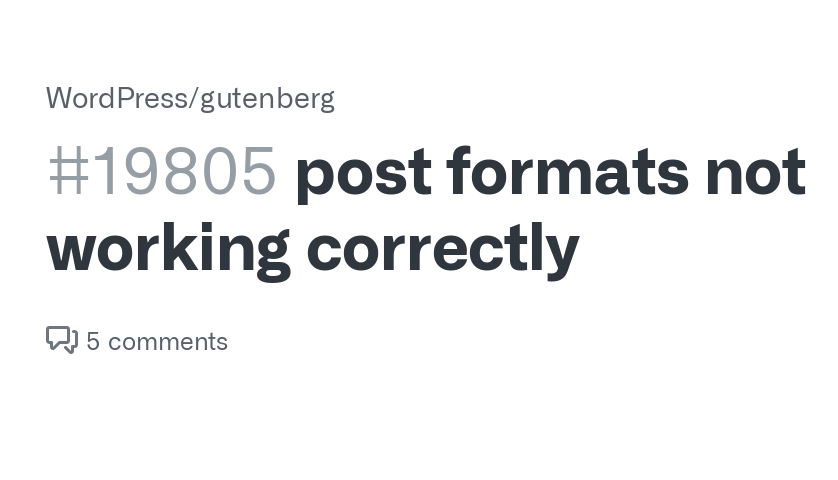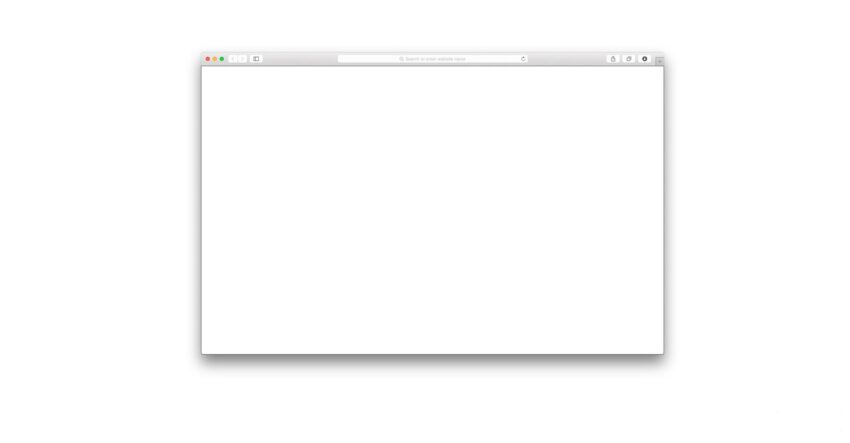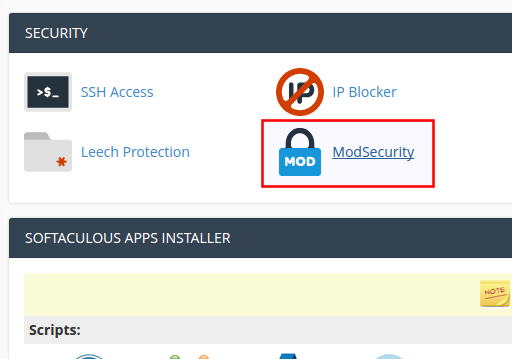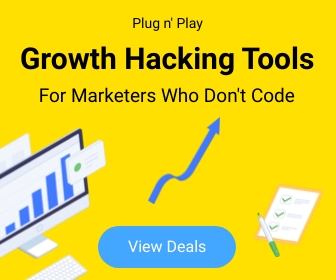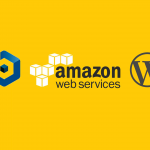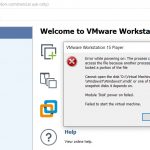Errors 6
Earnings at risk – Google AdSense Error
Earnings at risk – You need to fix some ads.txt file issues to avoid severe impact to your revenue.
If you’re seeing an “Earnings at risk – Google AdSense Ads.txt error” message in your AdSense account, it means that there is an issue with the ads.txt file on your website. Here are some steps you can take to resolve this error:
- Verify the existence of the ads.txt file: First, ensure that the ads.txt file exists on your website. You can do this by going to yourwebsite.com/ads.txt. If the file doesn’t exist, create a new one in your website’s root directory.
- Check the content of the ads.txt file: Make sure that the content of the ads.txt file is correct. The file should include the AdSense publisher ID and the AdSense code snippet. You can find your publisher ID in your AdSense account by clicking on “Account information” in the left sidebar.
- Confirm the ads.txt file is publicly accessible: Check that the ads.txt file is publicly accessible on your website. To do this, try accessing the file from a different browser or computer, or check if it is blocked by a robots.txt file.
- Ensure the ads.txt file is updated: Check that the ads.txt file is updated regularly. AdSense recommends that you update the file at least once a month to ensure that it accurately reflects your authorized sellers.
- Wait for the changes to propagate: After making any changes to the ads.txt file, wait for the changes to propagate through the internet. This can take up to 24 hours.
By following these steps, you should be able to resolve the “Earnings at risk – Google AdSense Ads.txt error” and ensure that your AdSense earnings are not impacted by any ads.txt issues.
Important! – Google AdSense www & non-www Error – ads.txt
if your website not redirected properly AdSense bot will not recording your ads.txt file.
Check your website is working for either,
- yoursite.com/ads.txt
- www.yoursite.com/ads.txt
Ex :
if your site configured only for WWW version, you should create a 301 permeant redirect from non-WWW version to WWW version in order to make ads.txt file readable for both versions.
Post Formats not showing in WordPress
Missing “WordPress Post Formats” in the list? or Post Formats not working correctly?
Most probably It might happen after you upgrade your WordPress version. Because some themes still not supporting to the Last version of Gutenberg editor plugin, the most easiest way to overcome this issue is to switch the default editor with the WordPress Classic Editor plugin.
Or
Mortify the theme support;
add_theme_support( ‘post-formats’, array( ‘aside’ ) );
add_post_type_support( ‘post’, ‘post-formats’ );
Blank Screen on WordPress Add/Edit Post or Page
Many of you may have experienced this issue after updating your WordPress version (specially after WordPress 5.6). The conflict caused by WordPress 5.6 updated Gutenberg editor with your excising theme’s visual editor. Keep in mind that this is not the issue called White Screen of Death (WSoD).
The WordPress 5.6 update was released in December 2020, and it’s been a hot topic for many WordPress users and developers alike. While the update comes with some exciting new features, there have been reports of issues that users are facing, including a “blank screen” upon logging into their WordPress dashboard.
This issue occurs when a user attempts to log in to their WordPress dashboard after updating to the latest version of WordPress 5.6. Instead of the normal dashboard page they’re used to seeing, they’re greeted with a blank white screen. This can be very frustrating, as it prevents them from accessing the settings and features they need to manage their WordPress website.
So what causes this issue? The primary cause is due to a compatibility issue between WordPress 5.6 and the Gutenberg editor. The Gutenberg editor is an integral part of the WordPress update and is used for creating and editing content on your website. Unfortunately, it appears that the new update is causing compatibility issues with certain plugins and themes, which leads to the blank screen issue.
Fortunately, there are steps you can take to resolve this issue and get your site back up and running again.
There are 2 suggestion to overcome this issue by the WordPress Community.
- Disable the Guttenberg editor by installing Disable Guttenberg plugin
- Or Install WordPress Classic Editor plugin
Elementor – “Server Error (403 error).”
Getting “Server Error (403 error).” while using Elementor?
I got this error when I try to do update using Elementor page builder on Consulting – Business, Finance WordPress Theme . First I thought It is some error with theme or any plugin associate with the theme. But the actual reason is the function block by the server’s security feature.
This is how I solved it
In cPanel,
under Security
Click & Go to ModSecurity
Look for user exact domain and select Off. (For all domains, ModSecurity is On by default)
Fix “Your PHP installation appears to be missing the MySQL extension which is required by WordPress” Error
If you get this message without loading your WordPress site it means the PHP code in your site is not compatible with the version of PHP your site is currently using. More specifically, the issue is with the outdated MySQL extension which was removed as of PHP 7.0.
If you’re using any version of PHP above 7.0 and you’re seeing this error, it’s due to old code that needs to be updated.
Solution 1 : If you unable to upgrade your WordPress installation to the latest for some reasons (i.e. – plugin compatibility) you have to downgrade the server PHP version. (v 5.6)
In order to do it please follow the instructions given by your hosting provider.
GoDaddy : https://in.godaddy.com/help/view-or-change-the-php-version-for-my-linux-hosting-16090

If you use cPanel, Read – Switching PHP Version within cPanel
Note: We are not recommending this as a permanent solution. Making changes to your PHP version may impact your site. We encourage you to verify that your site is functioning properly after making any changes.
Solution 2 : You will need to upgrade the core WordPress files to the current version, as well as any plugins your site is using.
cPanel doesn’t allow @ as the Name for TXT Record
When you try to edit TXT record in DNS Zone editor in cPanel, you might getting following error saying,
“You must specify a valid zone name.”
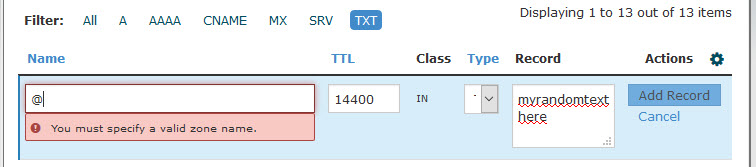
As a solution you can type the ‘domain name‘ instead of typing ‘@‘.
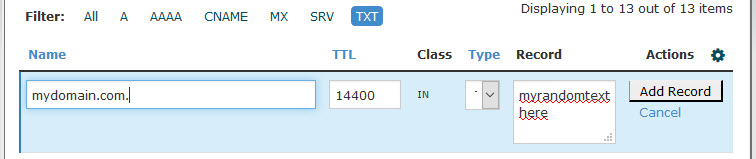
Most viewed