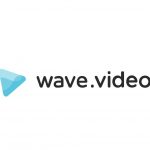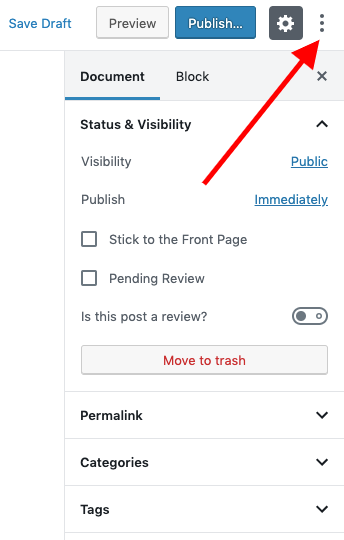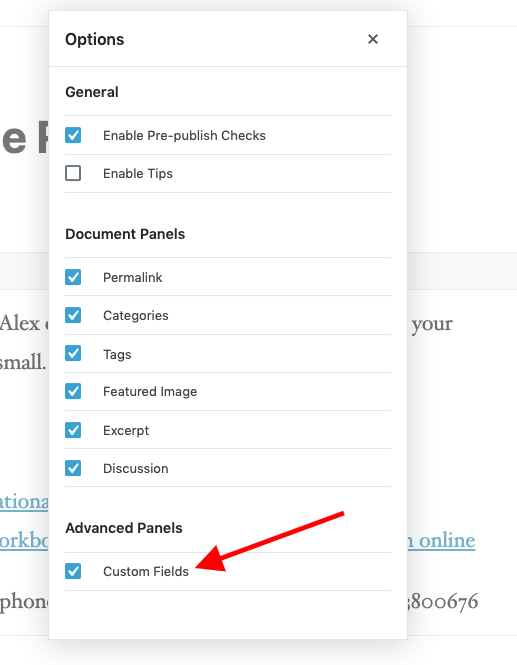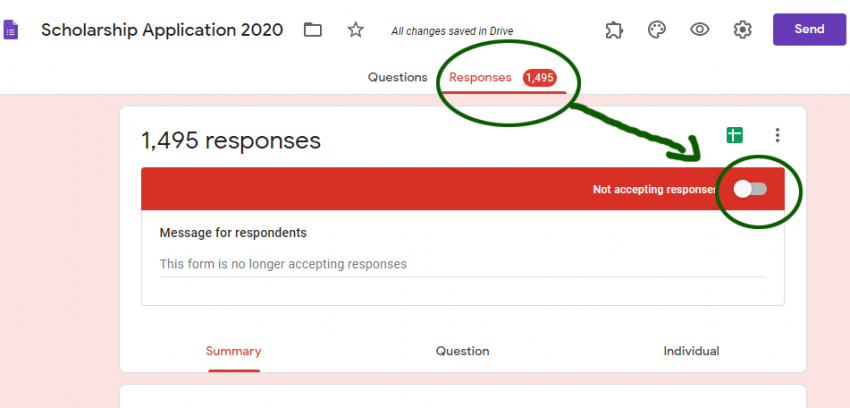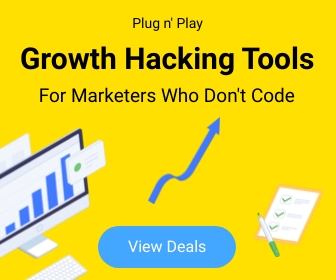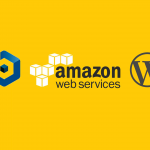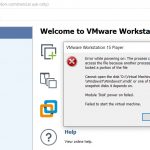Tips 19
Custom Fields for Gutenberg
Now you don’t need any plugin to display Custom Fields.
From WordPress version 5.0+ displays Custom Fields natively.
it requires only a couple of the following steps:
Just click the settings button (three dots) and go to Options, where you will find the option to display the Custom Fields meta box.
Jetpack Publicize for share your site’s custom posts on social media
By default, Jetpack’s Publicize is only triggered when you publish a new post. You can, however, extend this to other Custom Post Types. You have 2 options to add Publicize Support to a Custom Post Type:
- You can add Publicize support to an existing post type thanks to the
add_post_type_support()function. To do so, add the following code to a functionality plugin or directly modifying the theme’s functions.php file. (carefully)
add_action(‘init’, ‘my_custom_init’);
function my_custom_init() {
add_post_type_support( ‘product’, ‘publicize’ );
}
You’ll need to replace “product” with your Custom Post Type name.
2. You can add Publicize support when registering the post type:
// Register Custom Post Type
function custom_post_type() {
$labels = array(
‘name’ => _x( ‘Products’, ‘Post Type General Name’, ‘text_domain’ ),
);
$args = array(
‘label’ => __( ‘product’, ‘text_domain’ ),
‘supports’ => array( ‘title’, ‘editor’, ‘publicize’, ‘wpcom-markdown’ ),
);
register_post_type( ‘product’, $args );
}
// Hook into the ‘init’ action
add_action( ‘init’, ‘custom_post_type’, 0 );How to “catch all emails” by setup “Default Address” in cPanel
The default or catch-all address is the one to which all e-mails, addressed to a non-available or mistakenly entered email account at your domain name are routed to. In case someone sends an email to [email protected] and you do not have such mailbox, the catch-all option will forward this email to your default email address.
By default your cPanel account will reject email sent to an address that you have not already setup with a mailbox or forwarder.
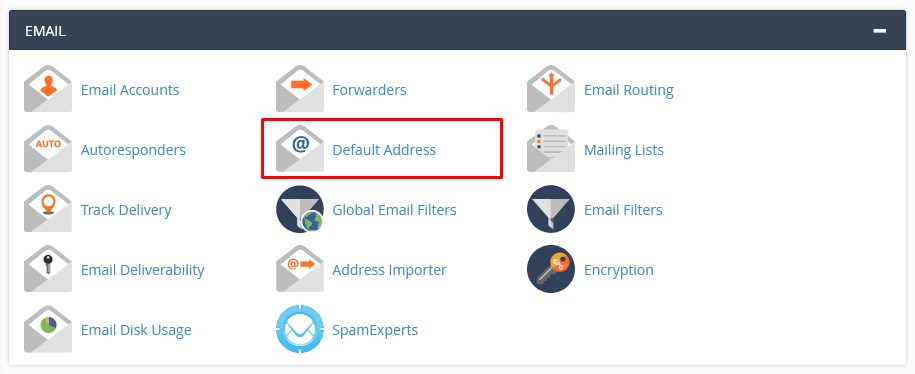
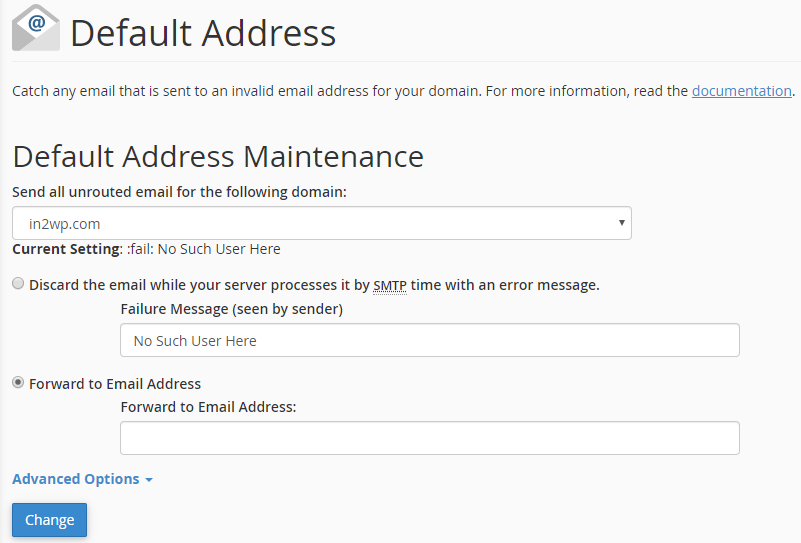
Under the Default Address Maintenance heading, select your domain from the drop-down list
(1) and the select the Forward to email address radio button
(2) Enter the address of your catch-all mailbox in the Forward to email address box
(3) Click the Change
(4) button to save your changes.
Warning:
While is is possible to send all such email to a catch-all address we strongly recommend against this practice as catch-all addresses are prime targets for spammers. Once your domain becomes known, spammers will target random usernames@yourdomain – it will be harder to filter spam, as your account will no longer reject email for unknown recipients.
cPanel doesn’t allow @ as the Name for TXT Record
When you try to edit TXT record in DNS Zone editor in cPanel, you might getting following error saying,
“You must specify a valid zone name.”
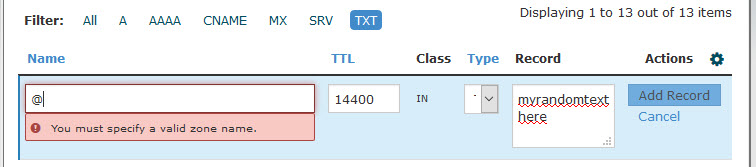
As a solution you can type the ‘domain name‘ instead of typing ‘@‘.
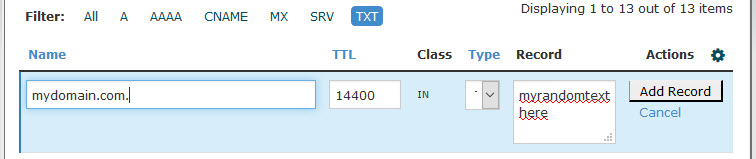
How to close a Google Form it to accept responses (or reopen)
- Select the Google Form you want to close or reopen (Edit mode)
- Click on the “Responses” tab
- In the main responses box, locate the “Accepting responses” button and toggle it to the on or off position.
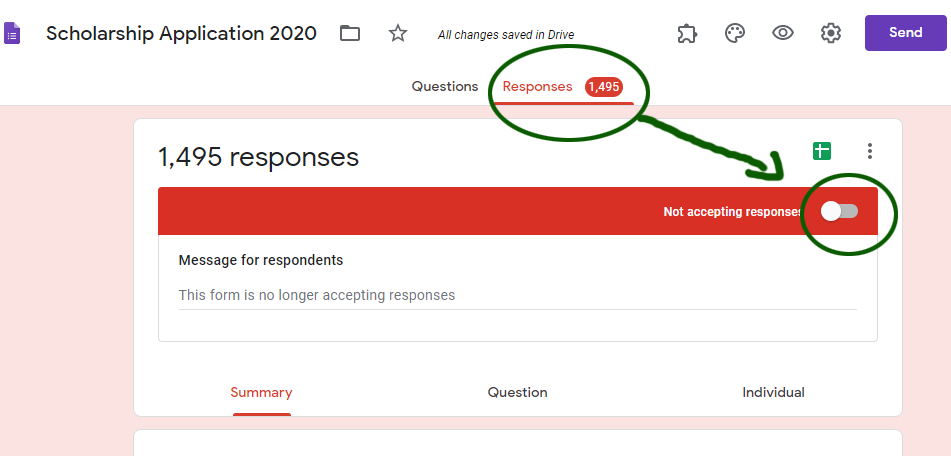
Find Your Site’s Hidden .htaccess File in cPanel
“Where is my .htaccess file?”
1. Access cPanel’s File Manager
2. Select Domain folder and click “Settings”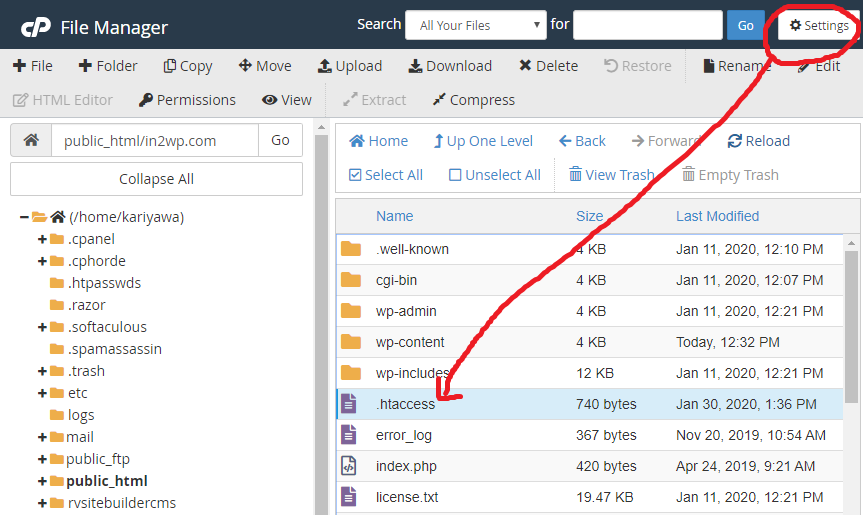
3. Select “Show Hidden Files (dotfiles)” 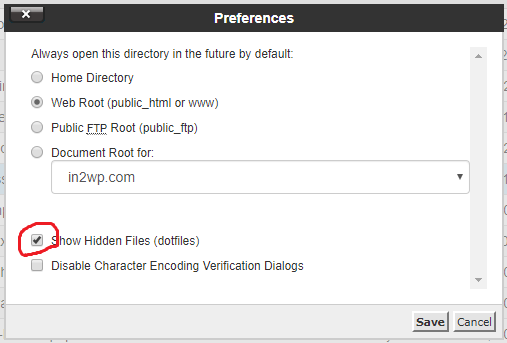
Most viewed